Services
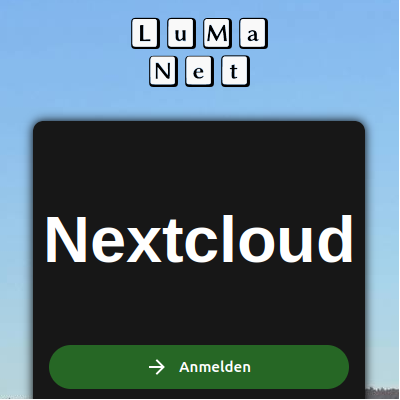
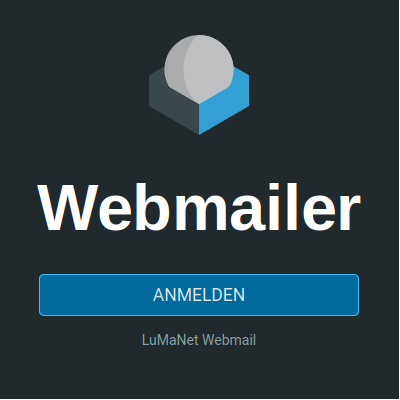
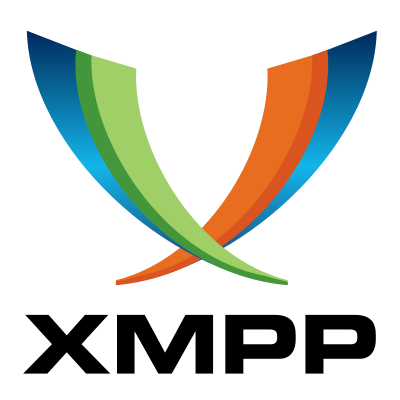
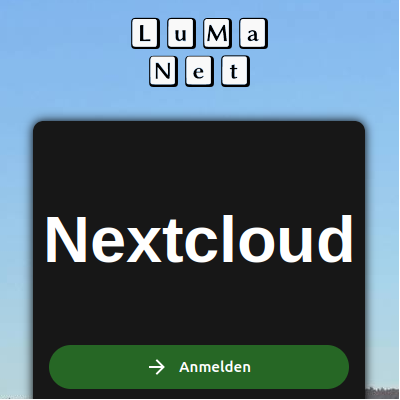
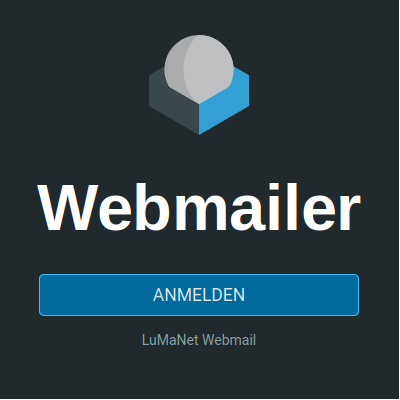
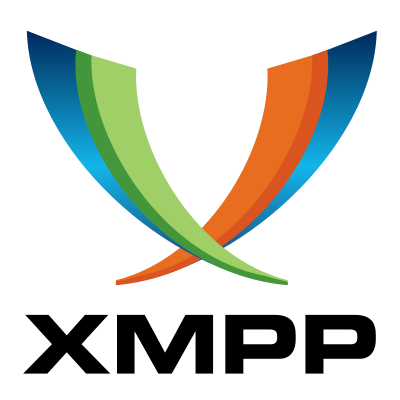
Die Webseite lumanet.de ist der zentrale Anlaufpunkt für die hier zur Verfügung gestellten Services - nicht mehr und nicht weniger.
Copyright © lumanet.de 2024
Datenschutz: Beim Besuch dieser Website werden keinerlei personenbezogene Daten generiert, erhoben und/oder verarbeitet. Für die Inhalte externer Links sowie die möglicherweise dort stattfindende Generierung, Erhebung und/oder Verarbeitung von personenbezogenen Daten kann keinerlei Verantwortung und/oder Haftung übernommen werden.